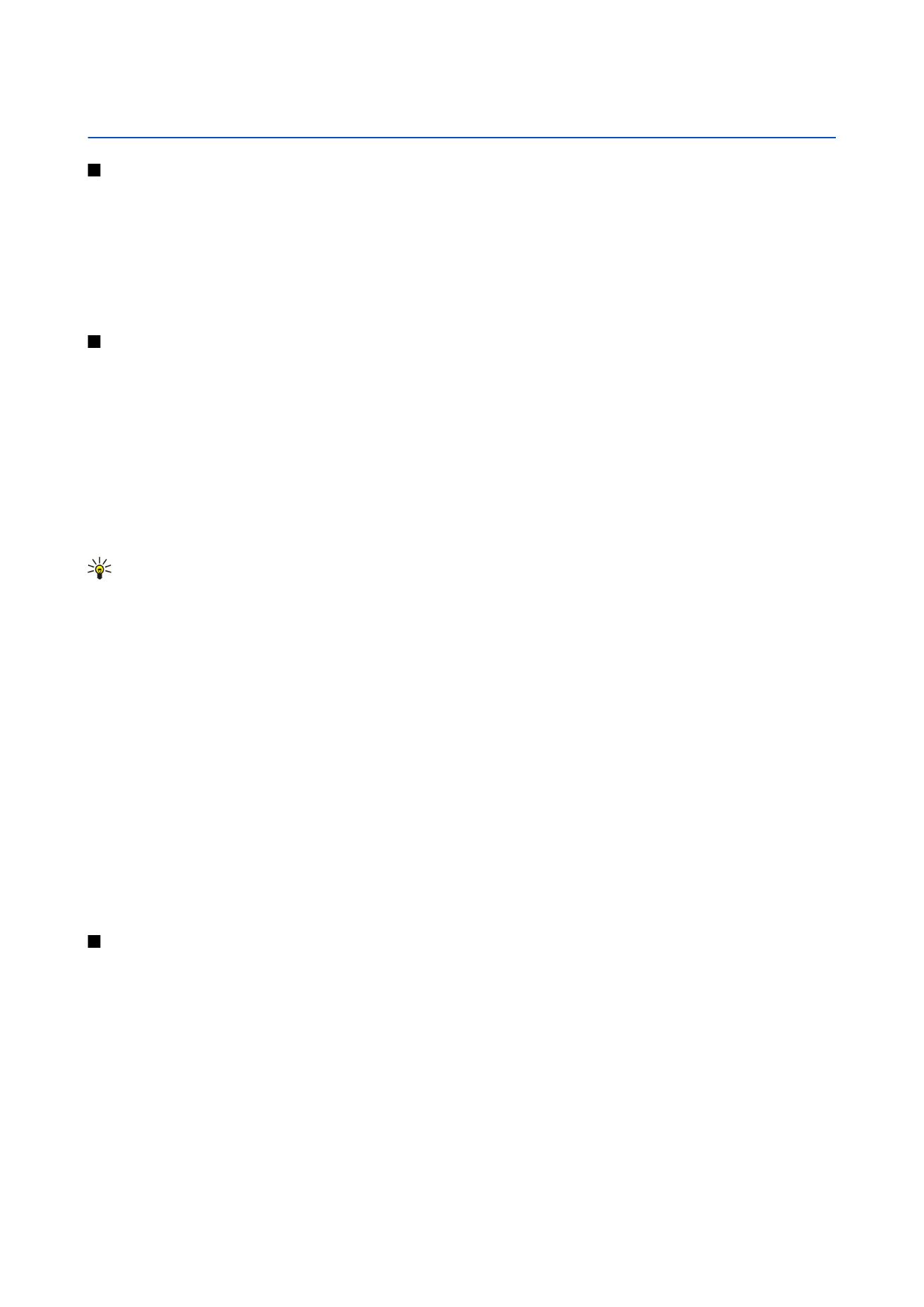
Menu
>
Tools
>
Settings
>
Phone
>
Standby mode
>
Active standby
>
Off
.
Tip: You can also see the messages in a messaging folder such as inbox or mailbox in the active standby mode. Select
Menu
>
Messag.
>
Options
>
Settings
>
Other
and the folders in
Active standby mode
.
Standby
In the standby mode, you can see different information, such as your service provider, time, and different indicators, such as
indicators for alarms. The joystick shortcuts are not available in the active standby mode, where the joystick is used for normal
scrolling.
Shortcuts in standby mode
To view the most recently dialed numbers, press the call key. Scroll to a number or name, and press the call key again to call the
number.
To call your voice mailbox (network service), press and hold 1.
To view calendar information, scroll right.
To write and send text messages, scroll left.
To open
Contacts
, press the top side key.
To change the profile, press the power key briefly, scroll to the profile you want, and press the joystick to activate the profile.
To open
Services
and connect to the Web, press and hold 0.
To change these shortcuts, select
Menu
>
Tools
>
Settings
>
Phone
>
Standby mode
.
Menu
The
Menu
is a starting point from which you can open all applications in the device or on a memory card. The
Menu
contains
applications and folders, which are groups of similar applications. Use the joystick to scroll up and down on the screen.
Applications that you install are saved in the
Installat.
folder by default.
To open an application, scroll to it, and press the joystick.
To view the applications in a list, select
Options
>
Change view
>
List
. To return back to the grid view, select
Options
>
Change
view
>
Grid
.
To view the memory consumption of different applications and data stored on the device or memory card and to check the
amount of free memory, select
Options
>
Memory details
and the memory.
To rearrange the folder, scroll to the application you want to move, and select
Options
>
Move
. A check mark is placed beside
the application. Scroll to a new location, and select
OK
.
Copyright © 2006 Nokia. All Rights Reserved.
14
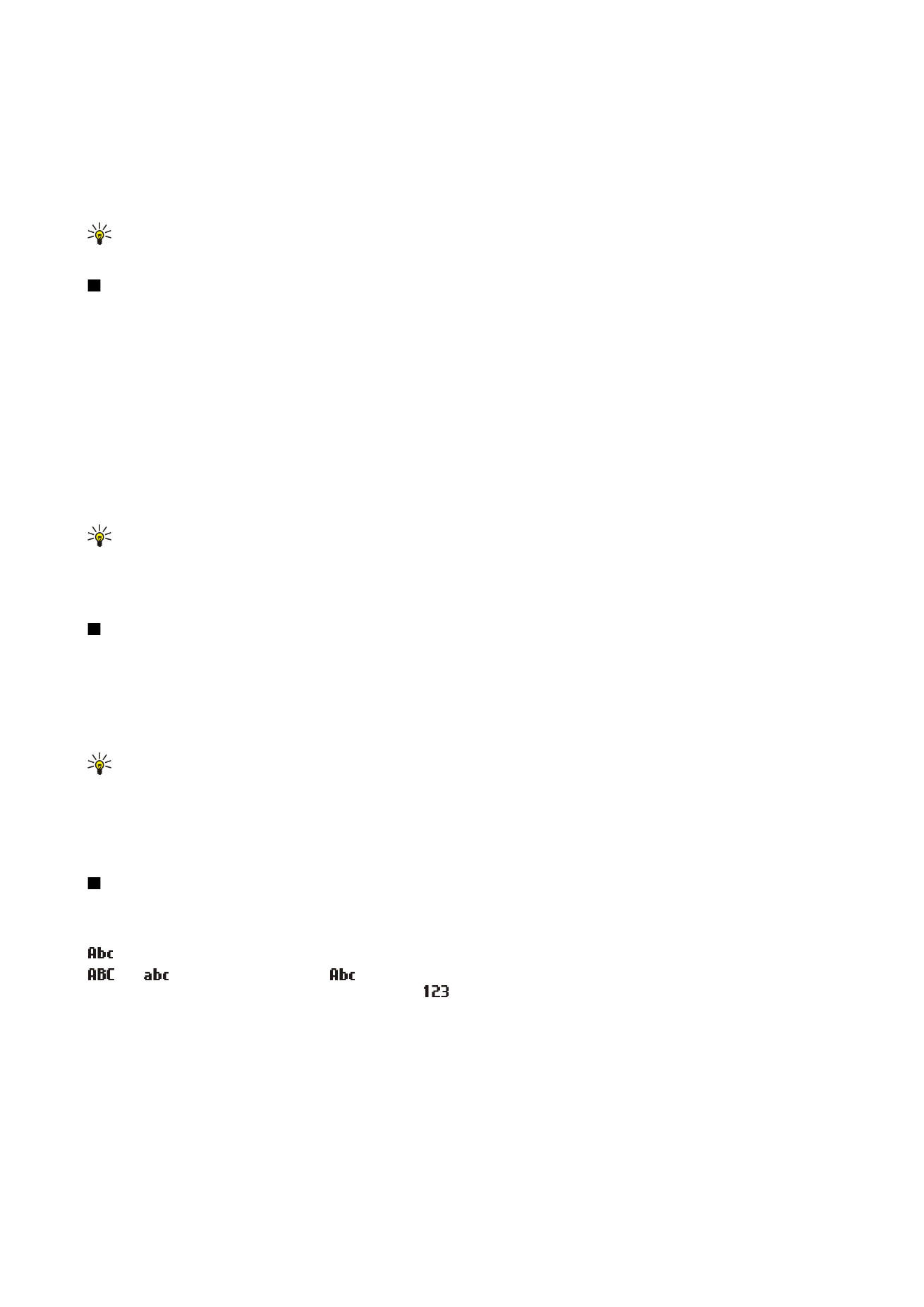
To move an application to a different folder, scroll to the application you want to move to another folder, and select
Options
>
Move to folder
, the new folder, and
OK
.
To download applications from the Web, select
Options
>
App. downloads
.
To create a new folder, select
Options
>
New folder
. You cannot create folders inside folders.
To rename a new folder, select
Options
>
Rename
.
Tip: To switch between several open applications, press and hold the menu key. The application-switching window
opens and displays the open applications. Scroll to an application, and press the joystick to switch to it.